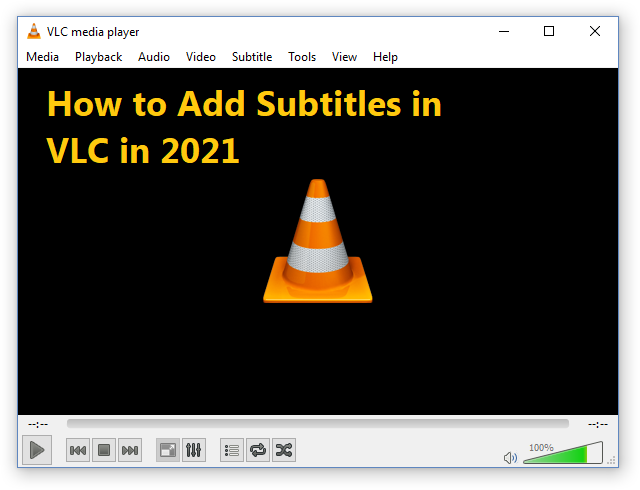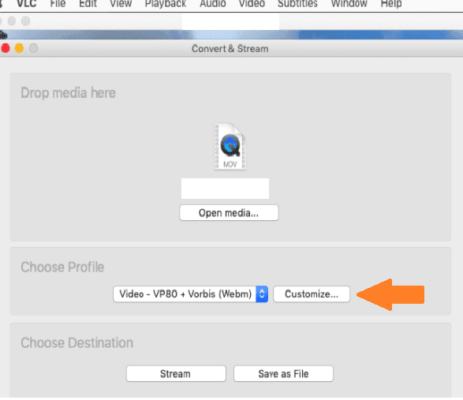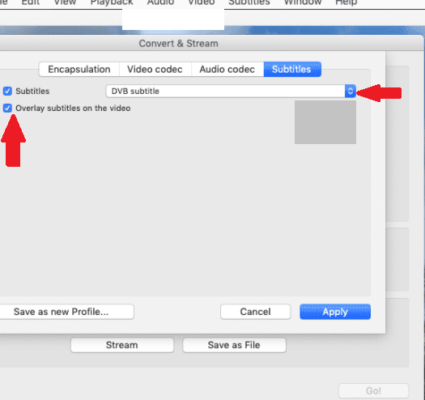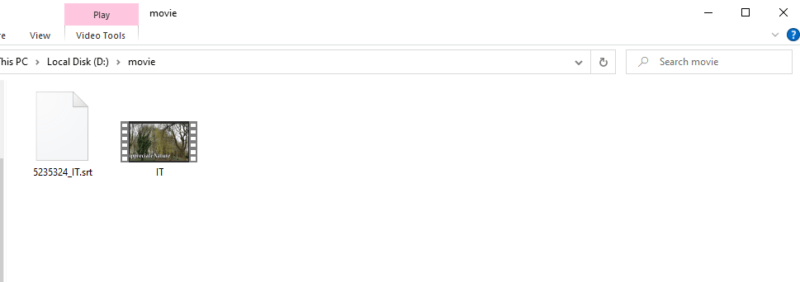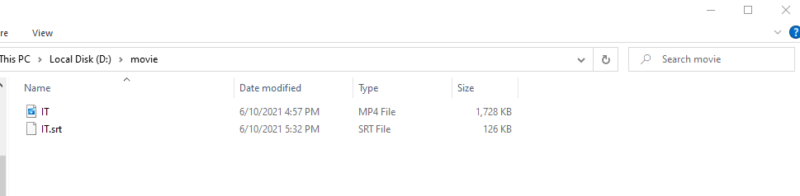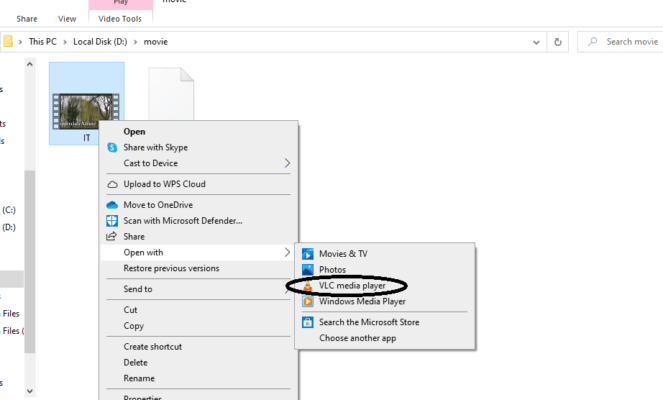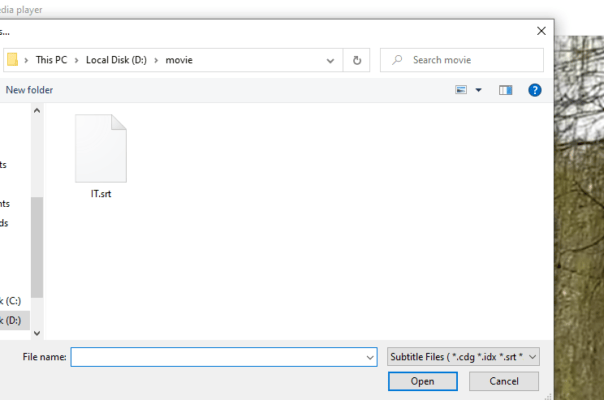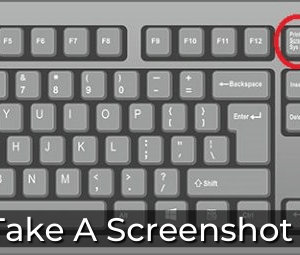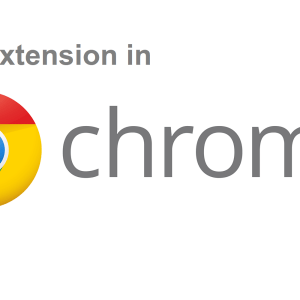VLC Media Player is a free, open-source multimedia player having a user-friendly interface and is compatible with different platforms. As the player is extremely easy to use, you can easily add or load subtitles or captions of a film or movie in it. There are two different ways of doing so. Continue reading to find out how to add subtitles in VLC. Here, you will find methods for Mac and Windows. We can easily add subtitles to movies playing in VLC.
Table of Contents
Steps to Add Subtitles in VLC
For Mac
Method 1: Embed Captions into Your Videos
In videos exported with embedded captions from a premium editor such as Avid Media Composer, Adobe Premiere Pro, or iMovie, we can easily add subtitles permanently to them. And therefore, the videos will automatically be enabled to play with captions on VLC or any other media player.
- You can also add the subtitle file to the video in VLC. But the encoding options are not unlimited as it is a media player, not an editing software.
- To encode subtitles to a video in VLC media player on your Mac, first, go to the “File” tab and then select “Convert and Stream”, as shown in the picture below:
- Then, a dialog box will open, showing the selected video. Click on the Open Media option to add the subtitle file.
- Next, in the “Choose Profile” option, you can choose the desired profile.
- Click on the “Customize” button to choose the extra subtitle options and a new dialog box will open. Here you can select any subtitle file format. You have two options: T.140 and DVB subtitles. Select DVB subtitle, then check the box next to the “Overlay” subtitles on the video.
- Click on the “Apply” button, next on “Save File”, then on Browse. Once you’ve selected a folder in which you wish to save your file, you can save the file. There you have it, subtitles in your video.
Method 2: Automatically Open Sidecar Caption File in VLC
You only have to follow two easy conventions to automatically open a sidecar captions file in VLC. First, name both subtitle files and videos in the same way; extensions don’t matter. Secondly, place them in the exact same folder. All done; By opening the video, the VLC media player will automatically recognize the presence of the subtitle file and open it at the same time.
You can also do this on VLC for Android, iOS, and iPhone. You can also manually select the subtitle file. In order to do so, open the video file in the VLC media player. Next, go to the “Subtitles” tab and select the “Add Subtitle File” button[1]. Pick a file from the opened dialog box to display your subtitles or captions.
For Windows
Follow these steps to add captions or subtitle files to your video in VLC media player on windows:
- First, keep the subtitle/caption file and video file in the same folder.
- Rename both the files with the same name.
- Next, open the video on VLC.
- Then, find and click on the “Subtitle” tab
- In the drop-down menu, click on “Sub track”.
- Another drop-down menu will open. Here, click on “Track”. You will be able to see captions/subtitles on your video
- In case the subtitles are still not loaded, you can load them manually. For this purpose, again click on the “Subtitle” tab.
- This time, in the drop-down menu, click on “Add Subtitle File”.
- Just find the subtitle file and click on the “open” button, the caption file will be loaded on the player.
FAQs
Can I add subtitles to a third-party video that’s not a film?
Yes, you can, as long as you have a suitable subtitles file for it.
How do I add the subtitle file permanently so I can play it even on my TV?
If you want to permanently add subtitles to a movie or television show, you can create a new video file using HandBrake. This isn’t as quick or easy as the methods above. But since HandBrake is free, open-source, and cross-platform, it’s still a good option if you never want to worry about adding subtitles again.
Conclusion
People often find it hard to load captions or subtitle files in VLC. But it is very easy to do so. We have discussed the best methods to add subtitles in VLC for both Windows and Apple platforms. The steps are very simple and easy to apply. Anyone can add subtitles in VLC without any trouble if they follow the steps properly in the required manner. In this way, you can permanently add Subtitles to any video.

Hamza Subhan is a digital content director at Price In Pakistan. He lives in Lahore. He keeps an eye on every new item in the markets of Pakistan and his hand on the pulse of Pakistani people to provide them with the information that they need about the product. He has a bachelor’s degree in Electrical engineering from UET Lahore. His keen passion for the latest technology, gadgets, and knowledge about electrical appliances led him to launch Price In Pakistan. He is the main hand behind the articles related to electrical home appliances and gadgets. When he is not looking out for the new technology and writing about it, he is playing guitar and singing for his friends.