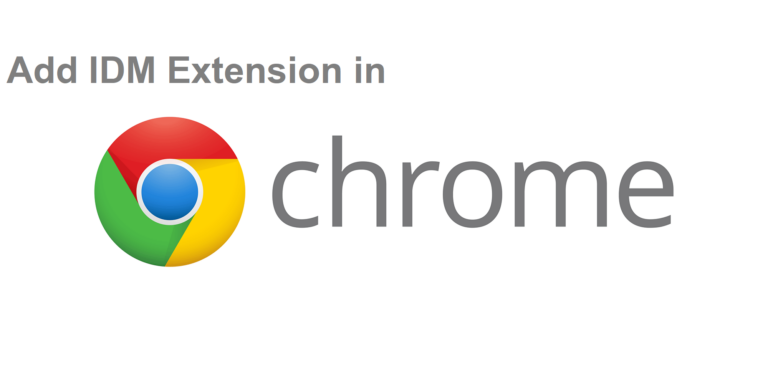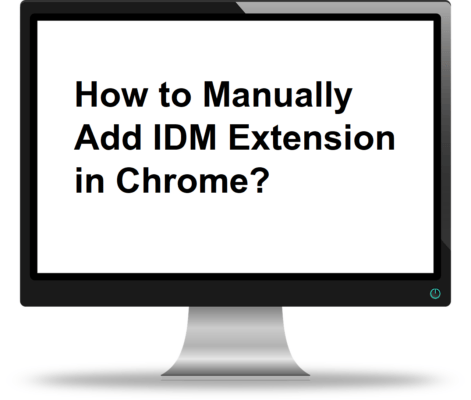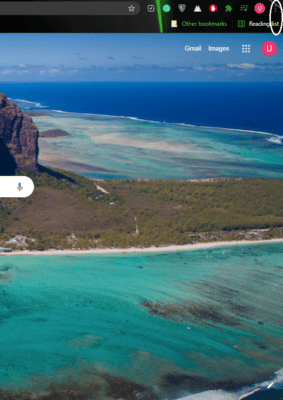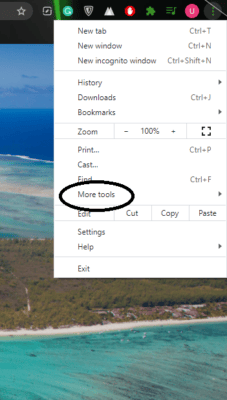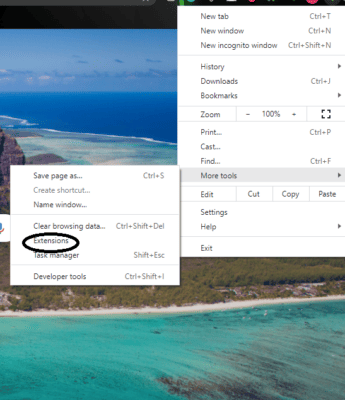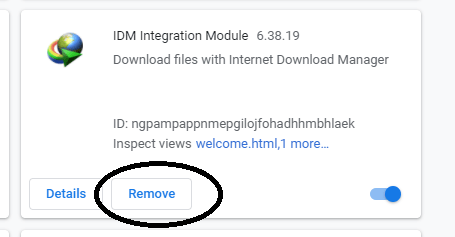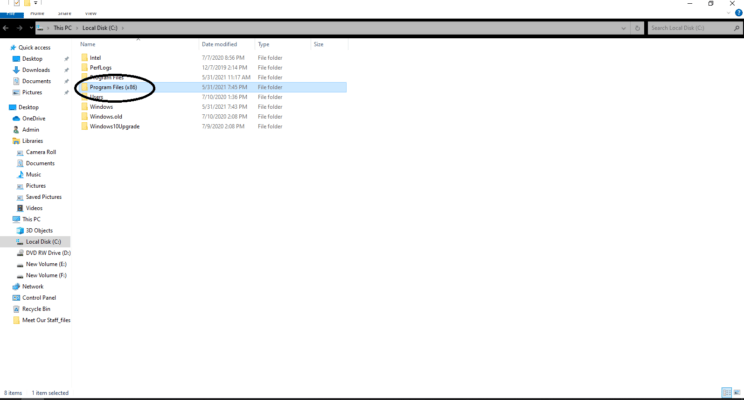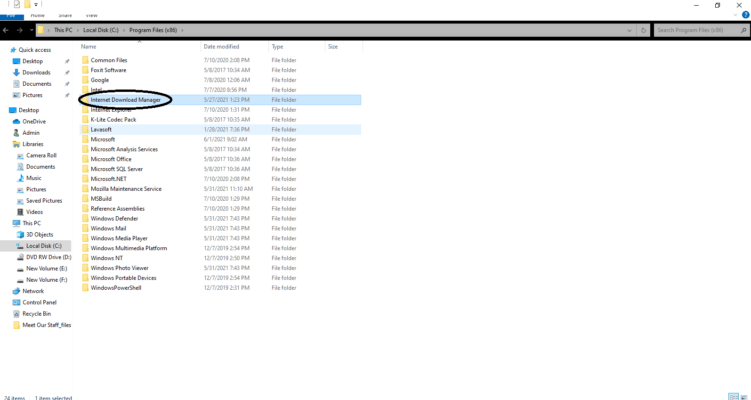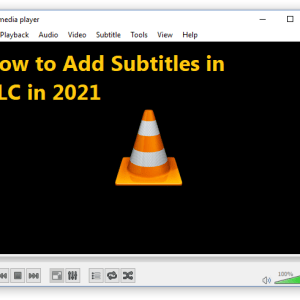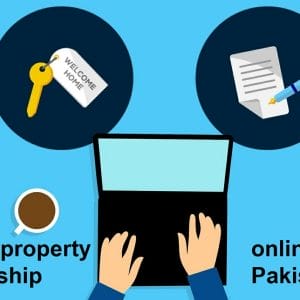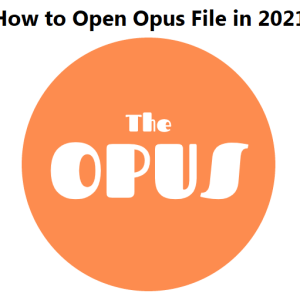IDM stands for Internet Download Manager. It helps users to download big files in a short time. If you want to Add IDM Extensions in Chrome, you have come to the right place. The simple steps for how to add IDM extension in chrome are:
- Open Program Files (x86) and locate and open the internet download manager folder.
- Find the file IDMGCExt.crx in that folder.
- Drag the file and drop it in the Google Chrome extensions tab.
- The IDM extension starts to be installed in the chrome browser.
You will probably be familiar with IDM if you download software, media files, and games from the internet as IDM is one of the best downloading apps for Windows.
All the popular internet browsers such as Mozilla Firefox, Google Chrome, Opera Mini, etc. have built-in downloaders. These built-in downloaders are suitable for downloading small files but to download bigger files, you will need a downloader and IDM is the best option.
Table of Contents
Following are the Steps to add IDM Extention in Chrome
How to Add IDM Extension in Chrome?
Follow these steps to add the IDM integration module extension to your internet browser:
- Install IDM on your computer.
- Use the following link to add the IDM extension in chrome https://chrome.google.com/webstore/detail/idm-integration-module/ngpampappnmepgilojfohadhhmbhlaek
- Click on the “Add to Chrome” button at the top right corner.
- Click on the “Add Extension” button to install the extension of the internet download manager in chrome.
- The IDM logo will appear on the top-right corner of Google Chrome along with other installed extensions.
How to Manually Add IDM Extension in Chrome?
Follow these steps to manually add an IDM extension in Chrome.
- Open Chrome
- Click on the three vertical dots on the top-right corner of the chrome.
- Go to the “More Tools” option.
- Click on the “Extensions” button to open the chrome browser extension window.
- In case the extension is already installed, you can remove it by clicking the “Remove” button.
- Open the File Explorer and locate the internet download manager.
- Click on Program Files (x86).
- Open the internet download manager folder.
- Find the crx or IDMGCExt file.
- Drag that file and drop it on the Google Chrome extension page.
- You will receive a message saying: “Extensions, apps, and themes can harm your computer. Are you sure you want to continue?”
- Click on continue and the IDM extension will be added to your chrome browser.
Internet Download Manager
Internet Download Manager provides an amazing downloading speed that is faster than any other downloader. On installing IDM, the extension will automatically be added to your default browser. The “Download this video” button will appear on the top right corner whenever you open any site with a media file on chrome.
If you have added IDM but you don’t see the IDM tab while playing a media file, it means the IDM extension is not working properly.
Possible Reasons for IDM Extension Problem
- Check if the IDM is up-to-date. If it’s not, make sure to update it as the outdated version fails to add its extension “IDM Integration Module” in the chrome browser. This happens because the old versions are not compatible with the latest version of Chrome.
- If IDM doesn’t work after automatic addition, you can try adding the extension manually to your Google Chrome.
IDM Update
You can check updates for IDM with the following steps:
- Open Internet Download Manager.
- Click on the “Help” button.
- Click on “Check for Updates.”
- The following message will appear if you are using the latest version: “You are using the latest version of Internet Download Manager. Please check back again for updates at a later time.”
- If you have the older version, it will install the latest version with the update.
IDM Browser Integration Settings
To check IDM Browser Integration Settings, follow these steps:
- Open Internet Download Manager.
- Go to Options.
- Make sure the “Use advanced browser integration” is enabled.
- Enabling this option will add an IDM extension to your chrome.
- Make sure you have checked if Google Chrome is enabled for “Capture downloads from the following browsers” in the list. For more information click here.

Hamza Subhan is a digital content director at Price In Pakistan. He lives in Lahore. He keeps an eye on every new item in the markets of Pakistan and his hand on the pulse of Pakistani people to provide them with the information that they need about the product. He has a bachelor’s degree in Electrical engineering from UET Lahore. His keen passion for the latest technology, gadgets, and knowledge about electrical appliances led him to launch Price In Pakistan. He is the main hand behind the articles related to electrical home appliances and gadgets. When he is not looking out for the new technology and writing about it, he is playing guitar and singing for his friends.