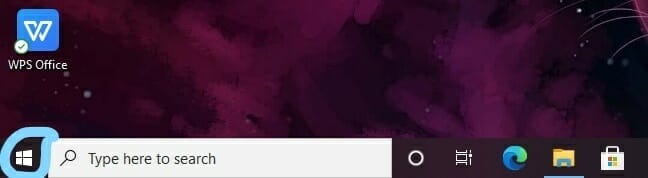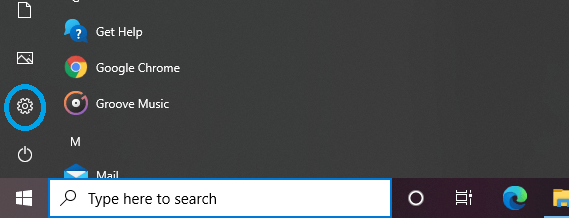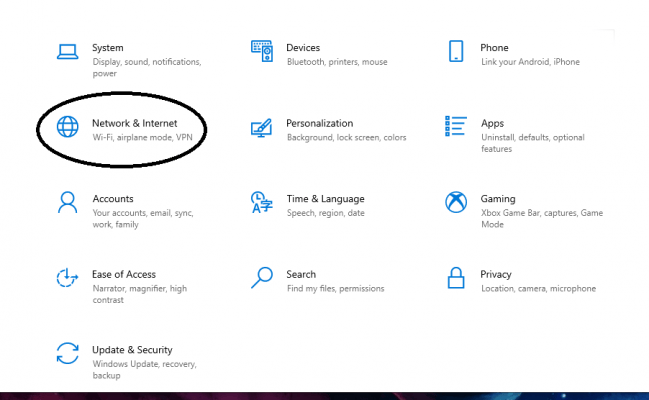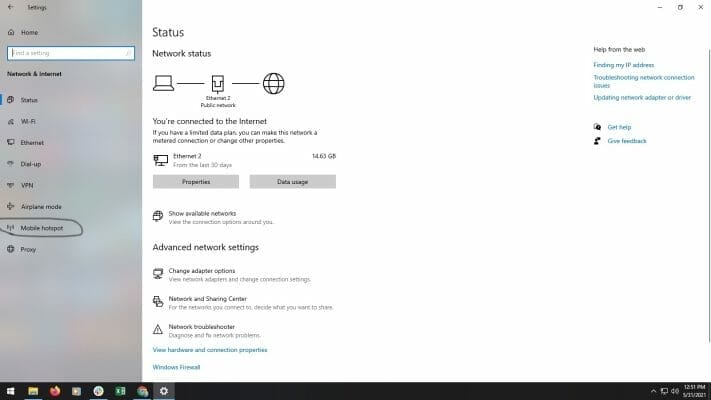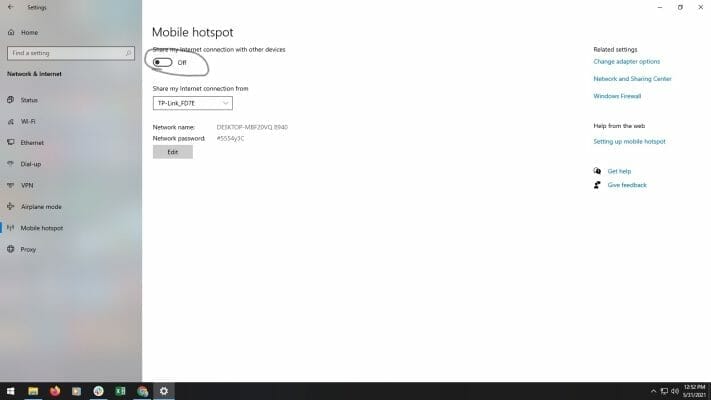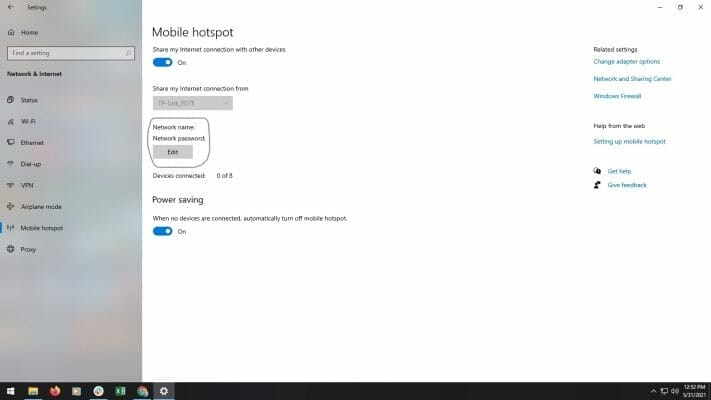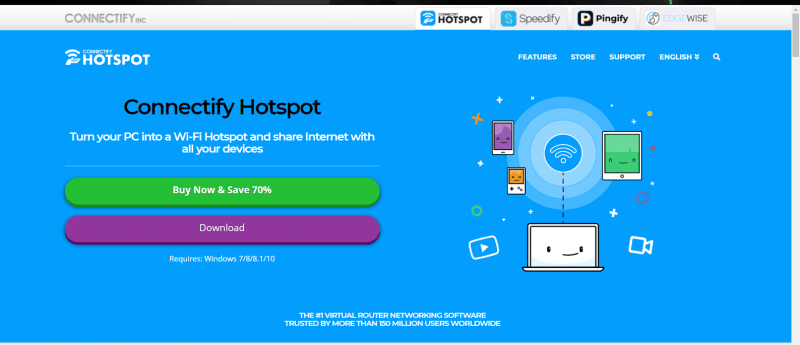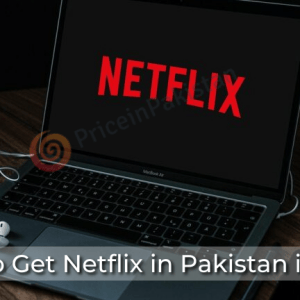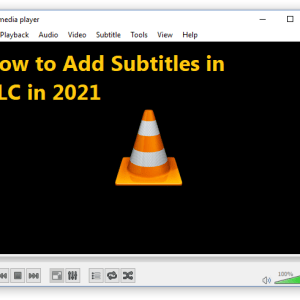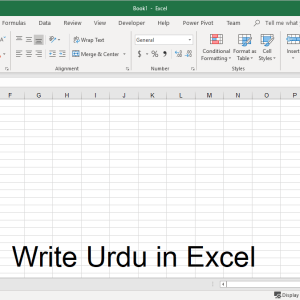There comes a time in your life when you are looking for an internet connection for your mobile phone but can’t find it anywhere. And even worse, your mobile data isn’t working either. Fortunately, you have an internet connection working with your laptop. And thanks to modern technology, you can share the internet connection of your laptop with your phone. This process is known as reverse tethering (sharing the internet from your phone with your laptop is called tethering).
Now, you must be wondering how to share laptop internet with mobile? There are basically two ways to reverse tether. One way is directly using Windows 10. Another one is using a software called Connectify.
Table of Contents
These are the tips to share laptop internet with mobile
Windows 10 Hotspot
If you are a Windows user, you can share laptop internet with your mobile phone. For this, you will need your laptop’s hotspot. Follow the following steps to share the internet:
- Go to the start option
- Then, click on settings
- Then click on Network & Internet option
- Then click on the Mobile Hotspot option.
- Next, turn on the Mobile Hotspot switch. Now, your laptop is sending its WiFi signals from the internet to the nearby space.
- Then, you need to edit the name of the network and password.[1] To do so, click on the edit option. Choose a network name and password. It is preferred not to edit the name and password of your laptop’s internet connection.
- There you go, now just switch your mobile’s WiFi on, connect to the internet and enjoy using the internet.
How to Connect Mobile Phone to Laptop or PC to Share Internet and Transfer Photos or Files?
Yes, it’s possible to share the Internet from an Android Mobile via a USB cable to a PC. (How to Connect Mobile Internet to Your PC via Tethering) Connect the USB cable that shipped with your phone to your computer, then plug it into the phone’s USB port. Next, to configure your Android device for sharing mobile internet: Open Settings > Network & internet > Hotspot & tethering.
Share Internet Via Connectify
Another way to share laptop internet with mobile is via software known as Connectify. Just download the software, install it and open the software to share your laptop’s internet. It is a paid software, so you have to pay some amount in order to use its full version.
Conclusion
So, this is how you can share laptop internet with mobile using your window’s hotspot. The process is very simple and easy to use. We have tried our best to explain to you in the most precise and straightforward way. In case of any confusion or inconvenience, you may visit their official website. For more information click here.

Hamza Subhan is a digital content director at Price In Pakistan. He lives in Lahore. He keeps an eye on every new item in the markets of Pakistan and his hand on the pulse of Pakistani people to provide them with the information that they need about the product. He has a bachelor’s degree in Electrical engineering from UET Lahore. His keen passion for the latest technology, gadgets, and knowledge about electrical appliances led him to launch Price In Pakistan. He is the main hand behind the articles related to electrical home appliances and gadgets. When he is not looking out for the new technology and writing about it, he is playing guitar and singing for his friends.