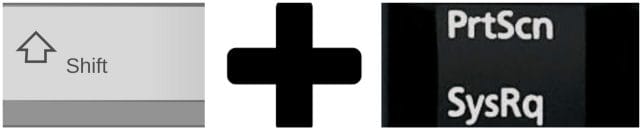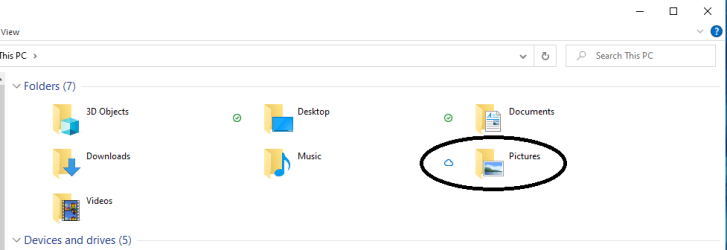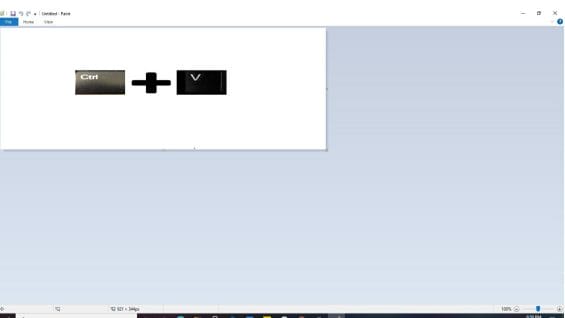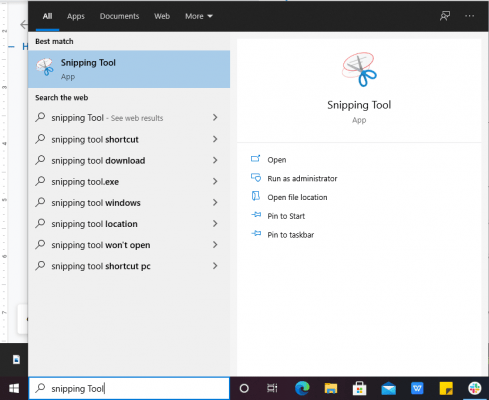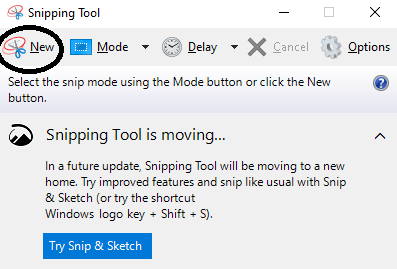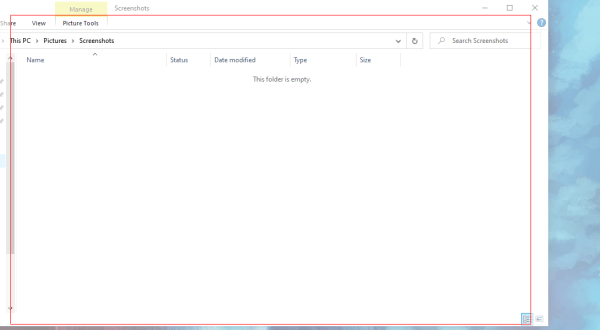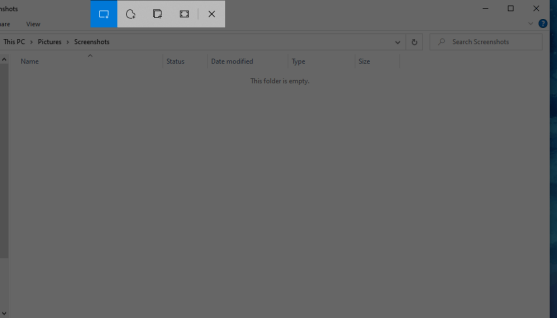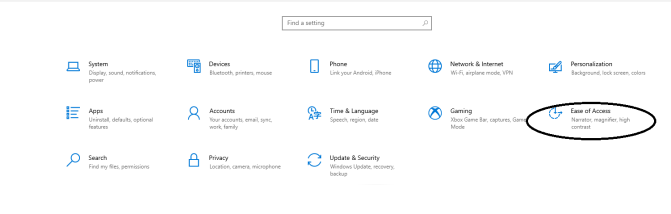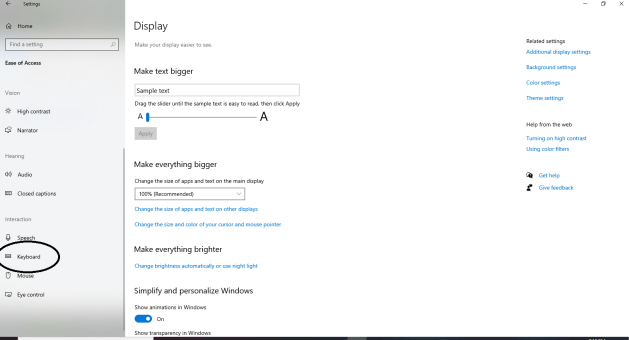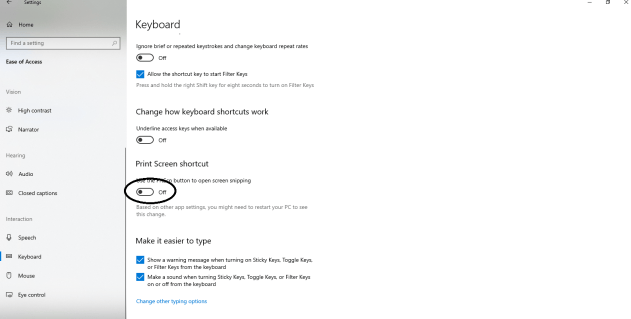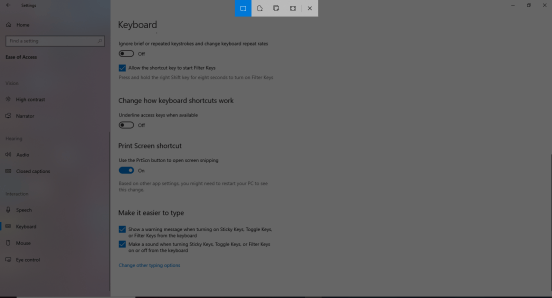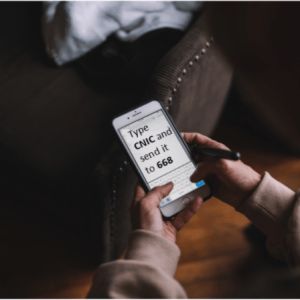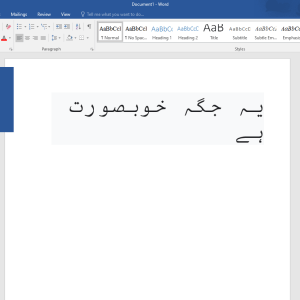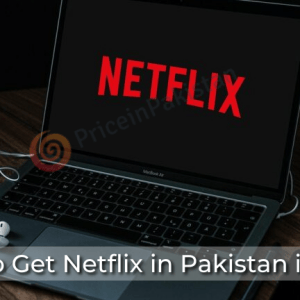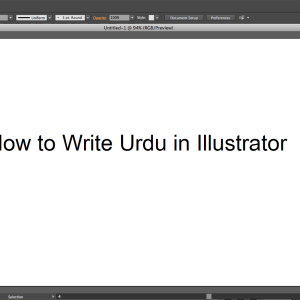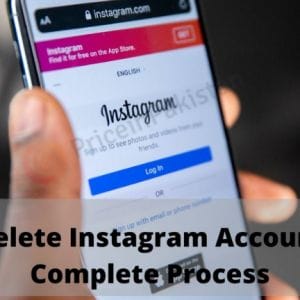People often need to take screenshots on their computers. Unfortunately, they don’t know how to do that. If you are one of them, don’t worry, we will tell you how to take a screenshot on your PC. Keep on scrolling down and take your next screenshot in no time!
Table of Contents
These are the steps to Take A Screenshot On Your PC
For Windows 10
There are different ways in which you can take a screenshot or only capture a portion of your screen on your windows.
Using Windows Key
The first method is by using the Windows key.
Press the Window Key + PrintScreen Key and a screenshot will be taken.
You can find the screenshot in your screenshot folder in the Pictures folder.
Using Paint
- Another way is to simply press the PrintScreen key.
- Then you have to open the Paint app and press Ctrl Key + V from your keyboard.
- You can then give it a name and save it wherever you want on your PC.
- You can do the same on Microsoft Word as well.
Using Snipping Tool
You can also take a screenshot using the snipping tool.
- Go to the Search bar and look for the snipping tool.
- Open it up and go to New.
- Just click and drag on your screen to take a screenshot.
- Give it a name and save it on your system.
Using Snip and Sketch Tool
For taking a screenshot using Snip and Sketch Tool, press Shift + Windows Key + S and crop the screen and take a screenshot.
Using PrintScreen Key
You can do the above-mentioned process by pressing PrintScreen only. But for that, you have to enable the PrintScreen shortcut from settings.
- Go to Settings
- Then go to “Ease of Access”
- Next, go to the keyboard
- Scroll down, find and switch on “The Print Screen Shortcut”.
- Now, to take a screenshot, press the print screen key, crop the screen, and take a screenshot.
For Mac
For Screenshot
- Press and hold the Shift key, Command key, and 3 together.
- If you see a thumbnail in the corner of the screen, click on it to edit the newly taken screenshot. Or you may wait for the screenshot to save to the desktop.
For a Portion
- Press and hold the Shift key, Command key, and 4 together.
- Drag the pointer to select the required area of your screen to capture. To move the selection, press and hold the Space bar while dragging.
- If you want to cancel taking the screenshot, press the Escape key.
- For taking a screenshot, release the trackpad button or mouse.
- If you see a thumbnail in the corner of the screen, click on it to edit the newly taken screenshot. Or you may wait for the screenshot to save to the desktop.
How to capture a window or menu
- Open the window or menu that you want to capture.
- Press and hold these keys together: Shift, Command, 4, and Space bar. The pointer changes to a camera icon.
- If you want to cancel taking the screenshot, press the Escape key.
- Click the menu or window to capture it. To take out the window’s shadow from the screenshot, press and keep a hold on the Option key while you click on it.
- If you see a thumbnail in corner of the screen, click on it to edit the newly taken screenshot. Or you may wait for the screenshot to save to the desktop.
Find Your Screenshots
By default, all of the screenshots are saved to the desktop with the following name style: ”Screenshot [date] at [time].png.” In macOS Mojave or upper version, you can change the default location of saved screenshots from the Options menu in the Screenshot application. You can also move the thumbnail to a document or folder.
Conclusion
So that is how to take a screenshot on your PC. We have provided you with all the ways to take screenshots on Windows and Mac. Just follow them and you can easily take an unlimited number of screenshots.

Hamza Subhan is a digital content director at Price In Pakistan. He lives in Lahore. He keeps an eye on every new item in the markets of Pakistan and his hand on the pulse of Pakistani people to provide them with the information that they need about the product. He has a bachelor’s degree in Electrical engineering from UET Lahore. His keen passion for the latest technology, gadgets, and knowledge about electrical appliances led him to launch Price In Pakistan. He is the main hand behind the articles related to electrical home appliances and gadgets. When he is not looking out for the new technology and writing about it, he is playing guitar and singing for his friends.