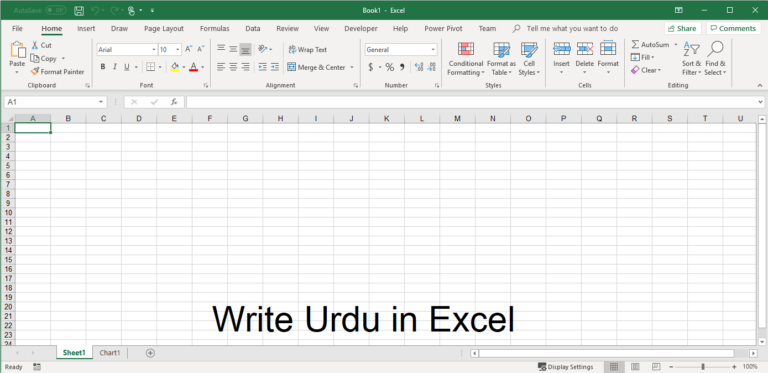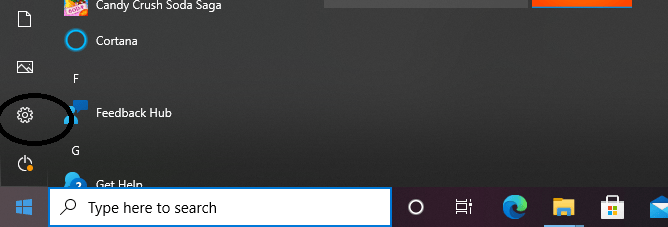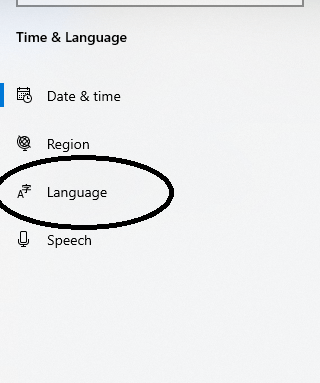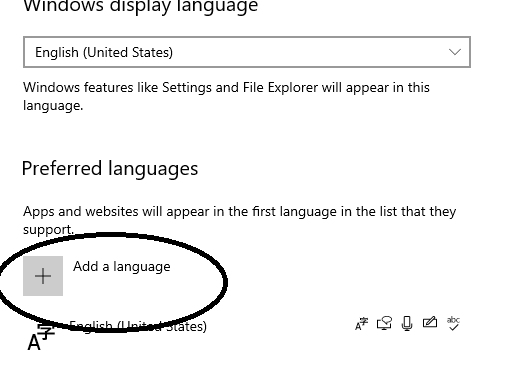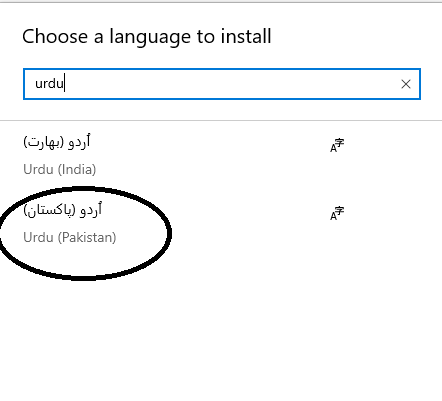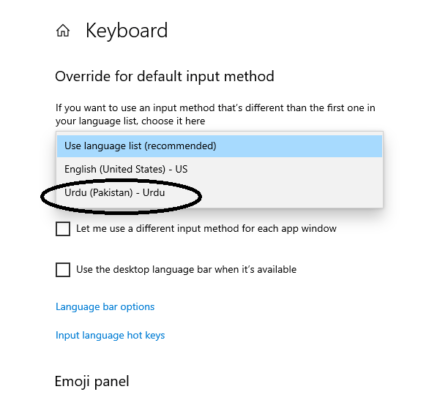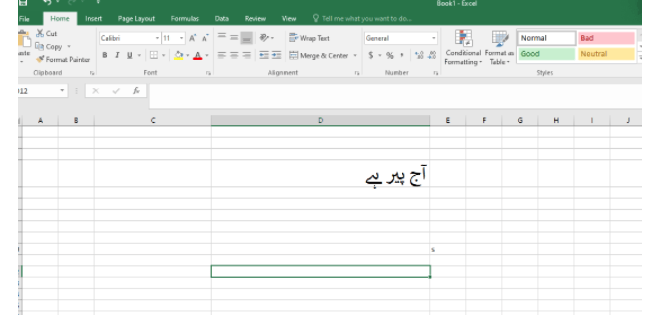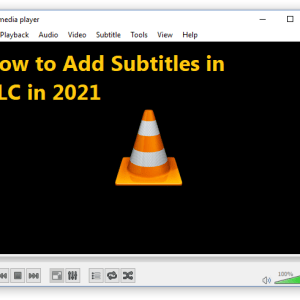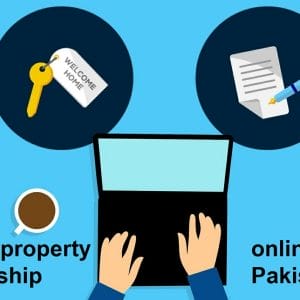Do you want to learn how to write Urdu in excel? There are some documents and data storage sheets where we need to write Urdu in excel. Unfortunately, people often don’t have an idea of writing Urdu in Excel. Well, if you are one of them, don’t worry, as we will tell you how you can do it. Here, in this concise guide, we will discuss the complete process of typing Urdu in Word Excel. Scroll down and follow the steps to write Urdu in MS Excel.
Table of Contents
Descriptive Guide on How to Write Urdu in Excel
To write Urdu in Excel:
- First, go to the settings of your system.
- Then go to “Time & Language”.
- Next, go to “Language”.
- Under the “Preference Language” section, click on the “Add Language” option.
- Find Urdu (Pakistan) option and install it.
- After installing the language, go to the “Keyboard” option.
- Here, under the “Override for default input method”, click on the list and choose Urdu keyboard. Now, you can start writing Urdu in Excel.
- Another easy way to write Urdu in Excel is to switch between the English and Urdu keyboard. You can do it by pressing the Shift + Alt buttons at the same time.
There you have it, type whatever you wish in Urdu in Excel.
Conclusion
People often have to write Urdu in Excel but they are unable to as they find it hard to type in the Urdu language. They are not aware of the method of typing Urdu. We have provided you with the simple methods that you can use and start typing in Urdu in MS Excel. Just follow the given steps (a picture of each step is provided) and you can start writing Urdu in Excel.

Hamza Subhan is a digital content director at Price In Pakistan. He lives in Lahore. He keeps an eye on every new item in the markets of Pakistan and his hand on the pulse of Pakistani people to provide them with the information that they need about the product. He has a bachelor’s degree in Electrical engineering from UET Lahore. His keen passion for the latest technology, gadgets, and knowledge about electrical appliances led him to launch Price In Pakistan. He is the main hand behind the articles related to electrical home appliances and gadgets. When he is not looking out for the new technology and writing about it, he is playing guitar and singing for his friends.